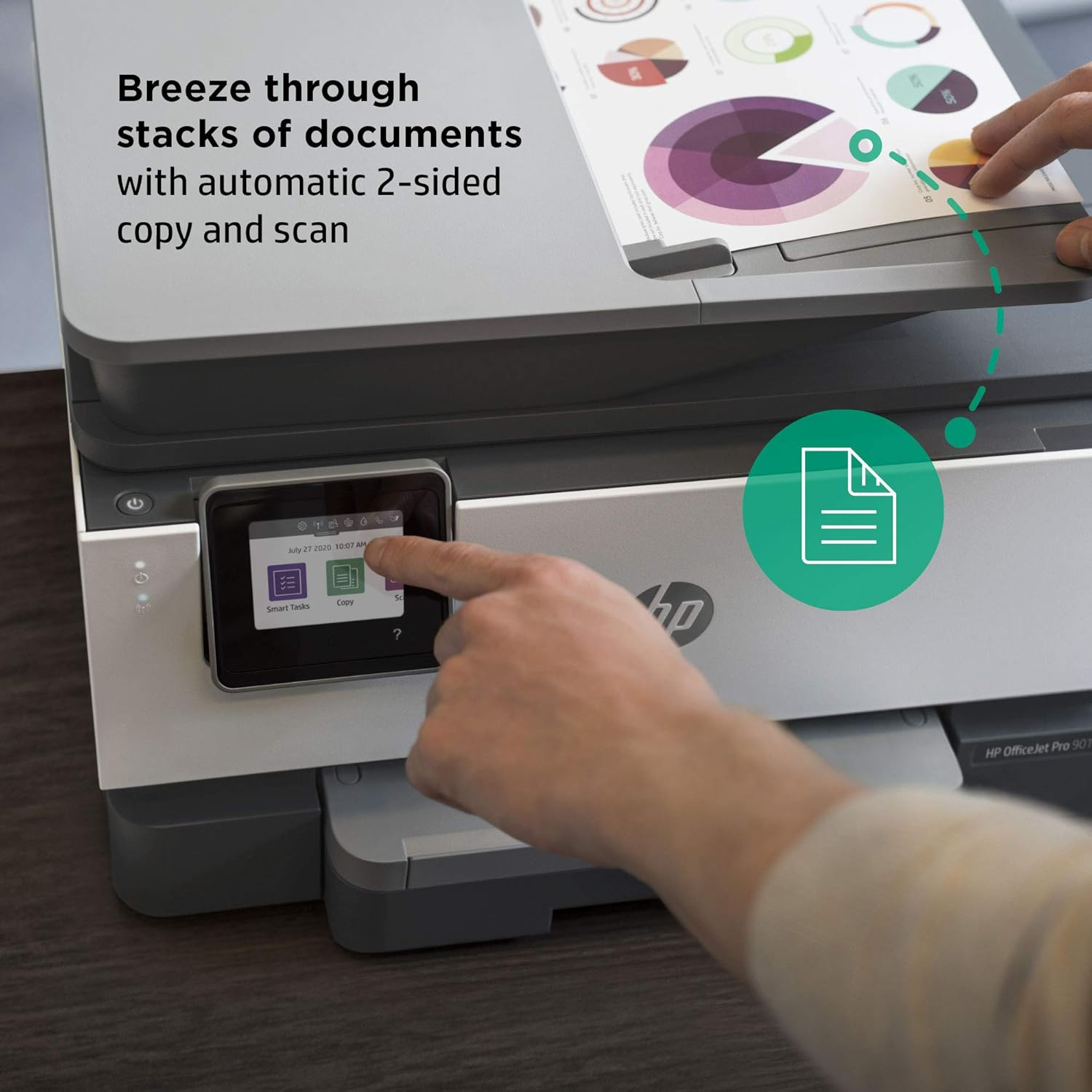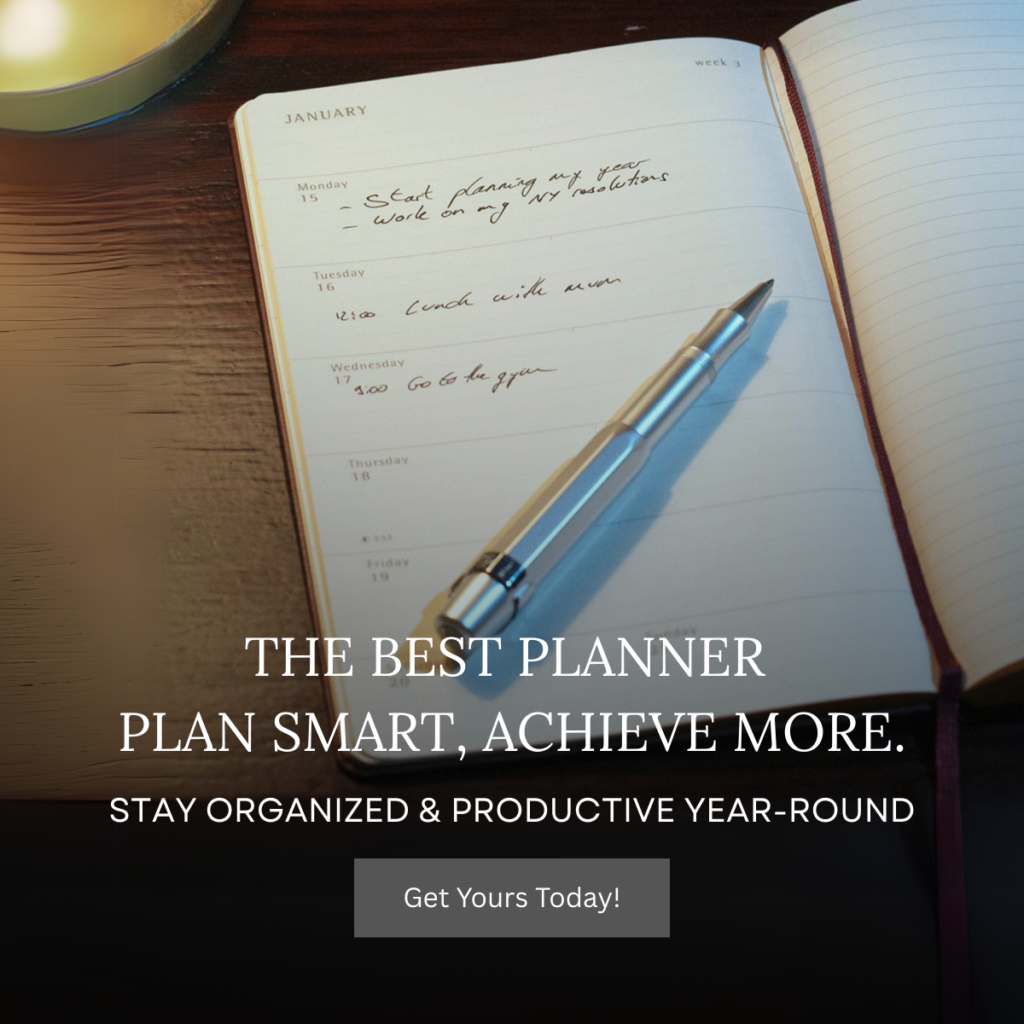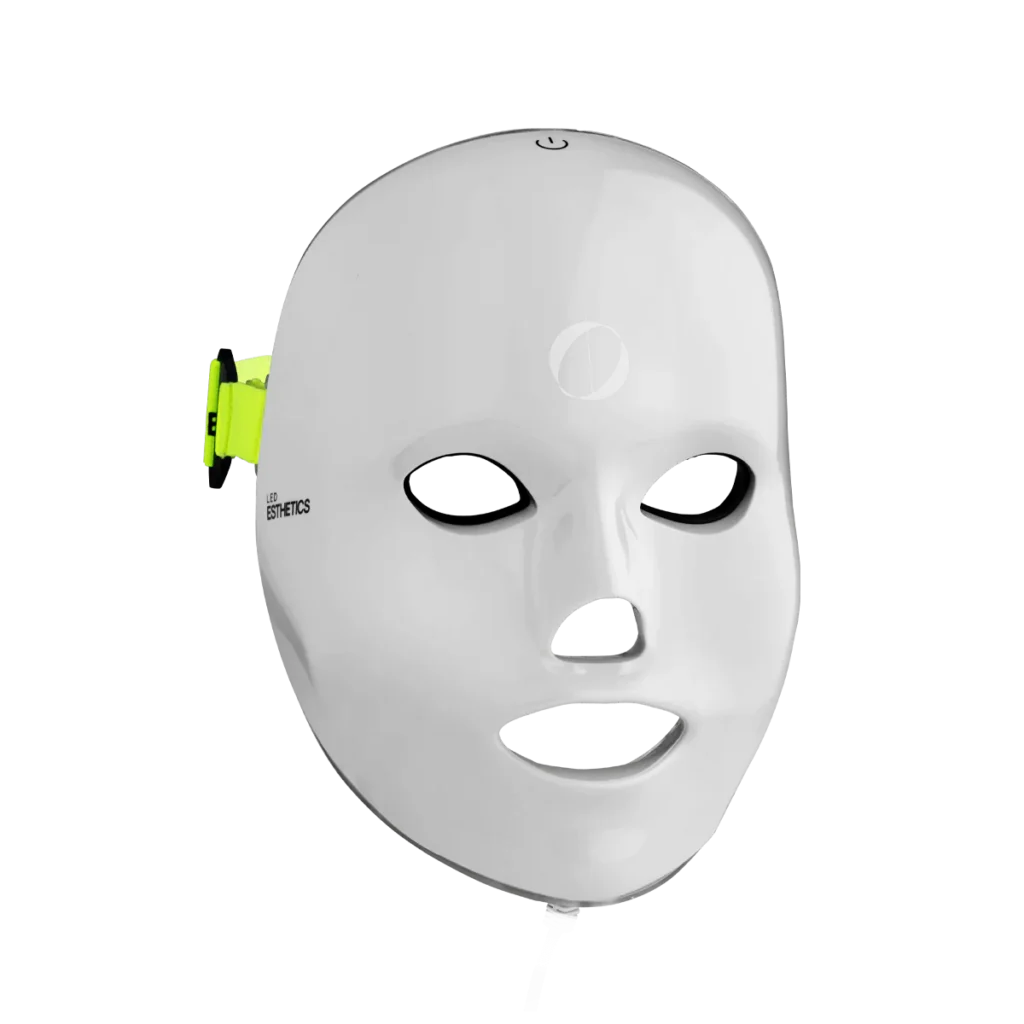Working from home has become the new normal for many, and a dependable printer is often a critical part of the home office setup. From printing important documents and reports to scanning signed contracts or copying receipts for records, having the best printer for your home office can save you time and hassle. Inconsistent or slow printers can disrupt your workflow, so choosing a reliable printer with efficient printing capabilities is key. But with so many options — inkjet, laser, all-in-one devices — how do you pick the right one? In this article, we’ll break down what to look for in a home office printer and highlight some top features to consider. We’ll also spotlight the HP OfficeJet Pro 9015e All-in-One Printer, a model that many consider a gold standard for home office use, combining versatility with cost-effective performance.

Understanding Home Office Printing Needs
Home offices have unique printing needs. Unlike a corporate environment with very high volume, a home office usually requires moderate printing output — perhaps a few pages a day, or some days none and other days a big stack. The ideal home office printer should be ready to print a single page quickly when you need it, yet also capable of handling a larger print job occasionally without choking. It’s not just about printing, either: most home offices also benefit from scanning and copying functions, which is why all-in-one printers (print, scan, copy, and sometimes fax) are so popular for home use. Rather than having separate devices, one good multi-function printer can cover all these tasks and save space.
Another consideration is print quality. In a home office, you might be printing a client proposal with graphics or an invoice with your business logo. You want those documents to look professional. Fortunately, modern printers, especially good inkjet models, offer excellent quality for both text and color graphics. They can produce sharp black text for contracts and vibrant color for things like marketing materials or presentation slides. You no longer need a big commercial machine to get reliable, high-quality prints at home.
Cost efficiency is also crucial. Home office printers should offer reasonable cost per page so that you’re not spending a fortune on ink or toner over time. If you print a lot of pages, the ongoing cost becomes just as important as the upfront price of the printer. This is where the type of printer (inkjet vs. laser) comes into play, which we’ll touch on next.

Inkjet vs. Laser: Which is Better for a Home Office?
The classic debate in printing technology is inkjet vs. laser. For a home office, the choice usually comes down to the kind of documents you handle and your volume. Laser printers use toner and are known for crisper text and fast printing speeds, especially for purely black-and-white documents. They’re often the go-to for high-volume office printing because toner cartridges last a long time and don’t dry out. However, color laser printers tend to be expensive, and even the monochrome (black & white) ones might be overkill for a home office that prints a more moderate number of pages.
Inkjet printers, on the other hand, are very versatile. They handle color printing exceptionally well — ideal if you need to print charts, graphics, or the occasional photo. They’re also generally more affordable upfront for multi-function models. A common concern with inkjets is the cost of ink cartridges and the possibility of ink drying out if not used frequently. Manufacturers have addressed this with features like ink subscription services and improved ink formulations. For instance, HP’s Instant Ink program can send you cartridges before you run out and offer a lower cost per page, so you don’t have to worry about sporadic usage as much.
For most home offices, a good all-in-one inkjet like the HP OfficeJet Pro 9015e offers the best balance: you get fast text printing comparable to a laser on standard office paper, plus excellent color output when you need it. Unless you print hundreds of pages every week (in which case a laser might be justified), a high-quality inkjet will cover your needs and often at a lower device cost. And with modern inkjets boasting features like automatic two-sided printing and high capacity ink cartridges, they can be very efficient and cost-effective for home use.

Key Features of a Reliable, Efficient Home Office Printer
Speed and Productivity
When you’re rushing to get a document out the door, print speed matters. A capable home office printer should offer quick first-page output and fast printing for multi-page documents. For example, the HP OfficeJet Pro 9015e can print at speeds up to 22 pages per minute (ppm) in black and around 18 ppm in color, which is plenty fast for most home tasks. Equally important is automatic double-sided printing (duplexing), so you don’t have to manually flip pages to print on both sides — this saves time and paper.
Quality and Reliability
Look for a printer that produces sharp text and clear graphics consistently. A reliable printer should handle heavy use on the days you need it without frequent paper jams or errors. The build quality and user reviews can be a good indicator of reliability. In our featured example, HP’s OfficeJet series has a reputation for high-quality output. In fact, the OfficeJet Pro 9015e churns out professional-quality prints at a low cost per page, making it a great value for small or home offices. Also, consider the duty cycle (the recommended number of pages per month) to ensure the printer can comfortably handle your workload.
Cost Efficiency
Pay attention to the cost of replacement ink or toner and the quoted cost per page. Some printers may be cheap to buy but expensive to maintain. The HP OfficeJet Pro 9015e is designed with efficiency in mind — especially if you enroll in HP’s Instant Ink service. With Instant Ink, the cost per page for this model can be about 3.5 cents for black or color prints, which is quite low. That means you can print business documents or even full-color flyers without worrying too much about ink costs. It’s also convenient: the printer can automatically alert HP to send new ink before you run out, so you never have to make emergency trips to buy cartridges.
Versatility and Connectivity
For a home office, an all-in-one device that can print, scan, copy (and fax, if needed) is invaluable. You might need to scan signed documents to email them, or quickly copy an ID or receipt. The HP OfficeJet Pro 9015e, for instance, includes a 35-sheet automatic document feeder for scanning and copying stacks of pages, and it can do automatic two-sided scanning as well. On the connectivity front, built-in Wi-Fi is a must-have so you can print wirelessly from your laptop or even from your phone or tablet. Most modern printers, including our featured HP model, support wireless printing and have apps or AirPrint/Mopria compatibility for easy printing without hooking up cables. (Ethernet and USB options are typically available too for those who need them.)

Featured Product: HP OfficeJet Pro 9015e All-in-One Printer
Let’s take a closer look at why the HP OfficeJet Pro 9015e stands out as one of the best printers for home offices. This all-in-one inkjet printer has won praise for its blend of speed, quality, and smart features tailored for small office needs.
Performance
The 9015e is fast and efficient. As mentioned, it can reach about 22 ppm for black-and-white prints, which means lengthy documents won’t leave you waiting long. Even color prints come out quickly compared to many other inkjets. The printer wakes from sleep swiftly and can crank out the first page in seconds. It’s also equipped with duplex printing, so printing double-sided reports is effortless and quick.
Print Quality
Whether you’re printing a simple text document or a brochure with graphics, the OfficeJet Pro 9015e delivers excellent quality. Text comes out dark and crisp — suitable for professional correspondence or reports. Color graphics are vibrant and detailed enough for marketing materials or presentations. It’s even capable of doing a decent job with photo prints on proper paper, though a photo-specific printer might do better for gallery-quality images. For typical office graphics and occasional photos, it’s more than good enough.
All-in-One Convenience
As a true multi-function device, the 9015e handles scanning and copying with ease. The built-in scanner bed is high-resolution, and the 35-sheet automatic document feeder (ADF) makes it easy to scan multi-page documents or copy several pages at a time without manually placing each page. It even supports duplex scanning through the ADF, meaning it can scan two-sided documents automatically. This is a huge time-saver if you deal with double-sided printed forms or statements. Fax capability is also included, which can be useful for those occasional times a client or institution insists on a faxed document.
Smart Connectivity and Features
The HP OfficeJet Pro 9015e connects via Wi-Fi, and setup is straightforward using HP’s app or the touchscreen on the printer. Once connected, you can print from any device on your network. It’s compatible with mobile printing standards like AirPrint, and you can even email documents to the printer or use the HP Smart app to print from cloud storage. The printer’s touchscreen interface is intuitive, letting you easily make copies or scan to email. With HP+, this model also comes with extra benefits: you get a 6-month trial of Instant Ink and an extended 2-year warranty when you activate HP+, giving you peace of mind and potential savings on ink. HP+ basically ensures you have the latest firmware updates and optimizations, making the printer more efficient and secure over its lifetime.
Design and Footprint
For all the capability packed into the 9015e, it’s reasonably compact and sleek. It’s designed to fit on a desk without dominating it. The paper tray holds 250 sheets, which is great because you won’t need to refill it constantly. There’s a secondary output tray that catches prints neatly. The design is modern, with a touchscreen panel that gives it a high-tech feel. In a home office, it looks professional and isn’t an eyesore among your other equipment.
Overall, the HP OfficeJet Pro 9015e meets the key criteria we discussed: it’s reliable, efficient, and versatile. It’s a printer that can handle the day-to-day demands of a home office, from quick tax documents to important client presentations, without a fuss. It’s also highly rated by experts and users alike for its value: you’re getting a lot of functionality and quality for the price.

Conclusion
Investing in a good home office printer can greatly improve your productivity and reduce frustrations. Instead of running to a print shop or struggling with an outdated device, you have the convenience of printing, scanning, and copying right in your home. The best printers for home offices strike a balance between speed, quality, and cost efficiency. As we’ve seen, the HP OfficeJet Pro 9015e exemplifies this balance: it’s fast, produces excellent output, and keeps printing costs in check — all while offering the flexibility of an all-in-one device.
Before you decide on a printer, consider your specific needs. How much do you print? Do you need color? How much space do you have? In most cases, an all-in-one like the 9015e will cover all the bases. Today’s market offers plenty of reliable and efficient printing solutions for home offices, so you can find a model that suits your requirements. With the right choice, you’ll have a trusty machine at your side, always ready to help you print that important document or scan a signed form when you need it. With a reliable printer like this, your home office is well-equipped for success.
FAQ
-
What devices can I connect to the ASUS ZenScreen MB16AC?
You can connect any laptop, tablet, or smartphone that supports DisplayPort Alternate Mode over USB-C. If your device only has USB-A, use the included USB-C-to-A adapter and install the driver provided by ASUS. -
Do I need an external power source to run it?
No external power is required: the ZenScreen MB16AC is bus-powered via a single USB-C cable (or USB-A with adapter), carrying both video and power. This keeps your setup simple and lightweight. -
Will it drain my laptop battery quickly?
It draws up to about 8 W over USB, so you’ll see a modest reduction in your laptop’s runtime (typically around 10–20 %). If you need longer sessions unplugged, consider a high-capacity power bank or working on battery-saving settings. -
Can I use the monitor in portrait orientation?
Yes—when you rotate the display 90°, the ASUS software (or your operating system’s display settings) will auto-pivot the image into portrait mode. Combine this with the foldable smart cover or a simple pen prop for a stable upright setup. -
What resolution and screen size should I expect?
The ZenScreen MB16AC offers a 15.6-inch Full HD (1920×1080) IPS panel, delivering crisp text and clear images for everyday productivity. This size matches most laptop screens, effectively doubling your workspace without sacrificing clarity. -
Is the display comfortable for long work sessions?
Yes—its IPS panel provides wide viewing angles, and built-in Eye Care features (flicker-free backlight and blue light filter) reduce eye strain during extended use. Adjust brightness and color temperature via the on-screen menu to suit your environment. -
How durable and portable is the ZenScreen MB16AC?
Weighing just 0.78 kg and measuring 8 mm thin, it’s designed for life on the go. The smart foldable cover protects the screen in your bag and transforms into a stand, while the solid build quality withstands frequent travel. -
Can I use it outdoors or in bright environments?
With a typical brightness of around 220 nits, it performs best indoors or in shaded areas. For outdoor use, position yourself out of direct sunlight or close to a window to minimize glare and maintain image visibility.